This post will help you figure out how to completely remove your profile from Facebook within few minutes... be it a new or old Facebook account..
Let's get started...
Don’t know how to delete the Facebook account?
Follow steps to delete your account permanently.Steps to delete Facebook account permanently
Step 1:
Generate a random new password.This will help you to forget your Facebook account password and it will boost your account deletion even more.
Step 2:
Change your facebook password1. Go to settings and privacy
2. Select: – security and login
3. Select: – Change password
Put your new password as generated above in step: 1
NOW DELETE YOU FACEBOOK ACCOUNT
Step 3:
Click on given linkhttps://www.facebook.com/help/delete_account
NOTE: – You can get to this link by searching in ‘Facebook help’ page. all you have to search is ‘how to delete the account permanently’. Then follow the steps. You might need to click on ‘Let us know’ link.
Step 4:
Fill up your Facebook password and captcha.
Step 5:
Congratulations, you have successfully applied for your account deletion. Your account will be deleted only if you do not log in to your account in next 14 days.Are you still confused on how to delete your permanently? Try these:



 in the top right of any Facebook page
in the top right of any Facebook page

 in the top right of any Facebook page
in the top right of any Facebook page
 at the top right of any Facebook page
at the top right of any Facebook page


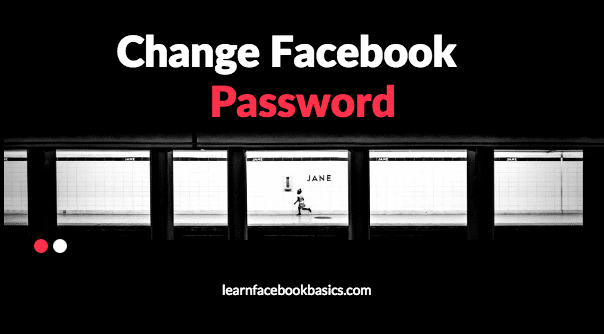
 at the top right corner of your Facebook page and
at the top right corner of your Facebook page and 
 at the top right of any Facebook page
at the top right of any Facebook page






 at the top of the page and select Edit Privacy from the dropdown menu
at the top of the page and select Edit Privacy from the dropdown menu



 in the top right of any Facebook page
in the top right of any Facebook page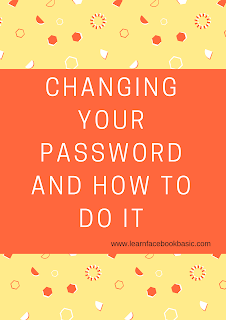
 in the top right corner of any Facebook page
in the top right corner of any Facebook page 






