After signing up on Facebook, the password provided will be the same for as long as you want, but it is advisable to change your Facebook password at least once every month especially if you always access your account through a public computer in a cyber cafe or you always a public Wi-Fi on the street or of a company.

Note that changing your password is different from resetting your password. To change your password, you have to be able to remember your present password but you only reset your password when you have forgotten the present password which is done at the login page. A reset code will be sent to your registered email to reset it but to change your password, here are the steps to follow;
Login to your Facebook account most preferable from a mobile app on your mobile device
At the homepage, click on the arrow facing down at the top corner
From the drop-down options, click on settings
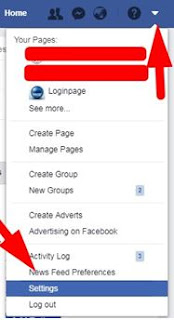
Then general
Click on edit just in front of the password

Then you will be required to input your present password before inputting a new password (note that Facebook password is case sensitive and it is good to use a combination of letter, digit and symbols to form a strong password)
Click on confirm, then your password will be changed to the new one.
Note that Facebook will log out all other third party applications connected to it after changing your password, so you have to re-login whenever you open the application.
I hope reading this article has helped you change your password, if so, share with friends to teach them how to change their password with ease

Note that changing your password is different from resetting your password. To change your password, you have to be able to remember your present password but you only reset your password when you have forgotten the present password which is done at the login page. A reset code will be sent to your registered email to reset it but to change your password, here are the steps to follow;
Login to your Facebook account most preferable from a mobile app on your mobile device
At the homepage, click on the arrow facing down at the top corner
From the drop-down options, click on settings
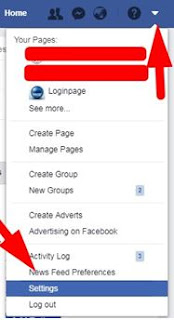
Click on edit just in front of the password

Then you will be required to input your present password before inputting a new password (note that Facebook password is case sensitive and it is good to use a combination of letter, digit and symbols to form a strong password)
Click on confirm, then your password will be changed to the new one.
Note that Facebook will log out all other third party applications connected to it after changing your password, so you have to re-login whenever you open the application.
I hope reading this article has helped you change your password, if so, share with friends to teach them how to change their password with ease
0 comments:
Post a Comment
Facebook has greatly reduced the distribution of our stories in our readers' newsfeeds and is instead promoting mainstream media sources. When you share to your friends, however, you greatly help distribute our content. Please take a moment and consider sharing this article with your friends and family. Thank you.