Reset tells Facebook to forget about the lost password but rather send you a new reset code. Usually the Facebook reset code is sent to the mobile number associated with your Facebook account.
Keep in mind that Reset is different from changing password on Facebook. If you have your password - what you should do is to change your password. This is more straight forward because you'll not be asked too many security questions to prove ownership of the account.
Smart Read:
So, how do you reset Facebook password because I lost mine?
To reset your password, follow the steps below.- Visit the Find Your Account Page here: https://web.facebook.com/login/identify on your browser.
- Type the email, phone number, full name or username associated with your account, then hit on Search
- Follow the on-screen instructions to reset your Facebook password
How do you reset Facebook Password?
Recommended: How To Unblock Someone On Facebook Android App
That's how to reset your Facebook password. Please Share!
Read Also: How to change your Facebook Password


 at the top right corner of your Facebook page and
at the top right corner of your Facebook page and 































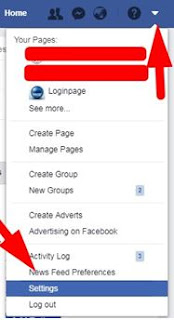







 in the top right corner of any Facebook page
in the top right corner of any Facebook page