See: How to Deactivate Facebook Account Step by Step
This makes it hared for he or she to follow you... what you should do is to turn on Facebook Follow button. We'll show you how to turn on your followers button so people can easily follow you especially if you've reached the 5,000 friends maximum limits.
Step 1, click here and login Facebook:
Step 2, click here in order to edit your follower settings:

Step 3, click Friends and chose Everybody

That's all, you are good to go!!!




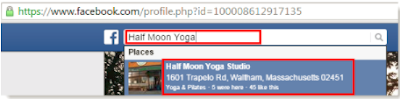

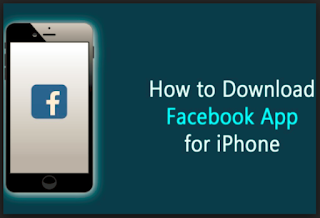





 beside your own name
beside your own name 

 in the top right side of the account's profile
in the top right side of the account's profile



