How do I tag people or Facebook Pages in photos? - - Tagging people or pages on Facebook has become a core feature of Facebook social networking site. You have to learn how to use this Facebook feature if you want your shout to go louder. Smart read: How do I view my Page's activity log on Facebook?
You can tag people or Pages in your own or someone else’s photos if the person or Page has allowed others to tag it.
How do I tag people or Pages in photos on Facebook?
You can tag people or Pages in your own or someone else’s photos if the person or Page has allowed others to tag it.
How to tag people or Pages in a photo on Facebook
- Click the photo to expand it
- Hover over the photo and click Tag Photo at the bottom
- Click the person in the photo and start typing their name
- Choose the full name of the person or Page you want to tag when it appears
- Click Done Tagging
If you want to tag people or Pages in multiple photos in an album at once:
Keep in mind that when you tag someone in a photo on Facebook, that person's friends may also see, like or comment on the photo. Also, if you tag a photo that was not uploaded by a friend, the person who uploaded the photo will need to approve your tag.
Please kindly share this post. Thank you!!!
- Firstly, Go to the album
- Click Tag at the top right
- Enter the name of a person or Page to tag
- Click each photo you want to tag with that name
- Click Save Tags when you're finished
- Repeat this process for each person or Page you’d like to tag
Keep in mind that when you tag someone in a photo on Facebook, that person's friends may also see, like or comment on the photo. Also, if you tag a photo that was not uploaded by a friend, the person who uploaded the photo will need to approve your tag.
Please kindly share this post. Thank you!!!






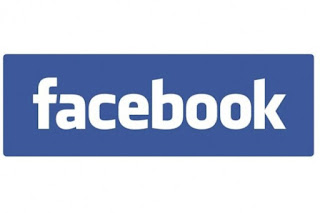
 in the top right of the post and select Remove Tag.
in the top right of the post and select Remove Tag. on the upper right hand corner of your Facebook page
on the upper right hand corner of your Facebook page


