
Facebook users are being cheated into thinking and spreading the myth that a hidden list could expose who your stalkers are.
It further goes ahead to declare that those followers would be secretly stalking you, your statuses and updates.
The rumor claims that Facebook will give you the list if you go to your ''Settings'' - to ''blocking and privacy'', and type in ''following me''
Realistically, when you type into the search bar, Facebook WILL give you a list of friends, places, etc. So, what you are seeing is actually just a list of people who share some letters with the words ''following'' and ''me''. so, typing ''following me'' into a search bar will simply display a list of other users with “following” or “me” in their names or contact information.
According to Facebook’s Help Center, you go to the right corner and select settings, then click public posts, then select friends or public next to who can follow me to see your genuine followers.
Fortunately, the hoax is just a myth.

 at the top of the page and select Edit Privacy from the dropdown menu
at the top of the page and select Edit Privacy from the dropdown menu


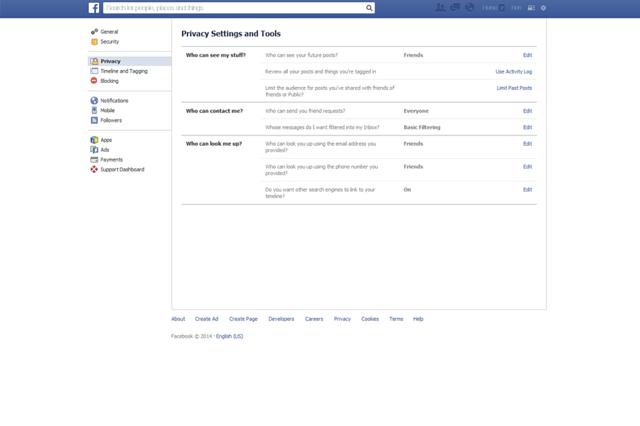
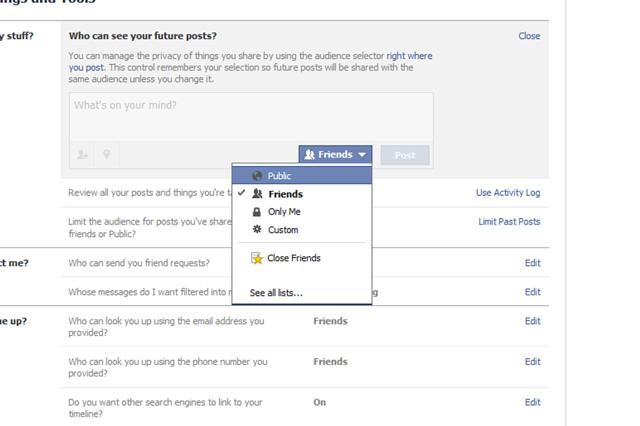
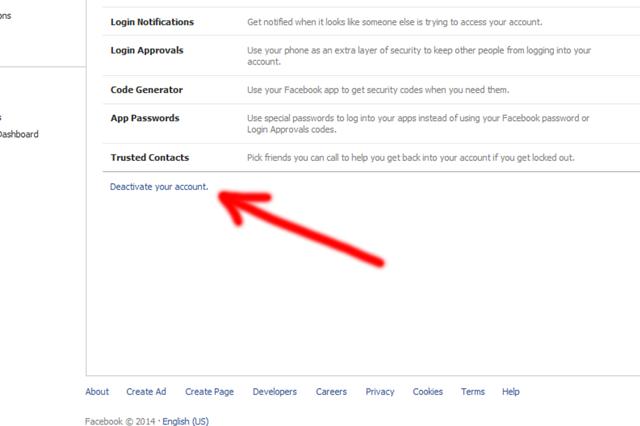
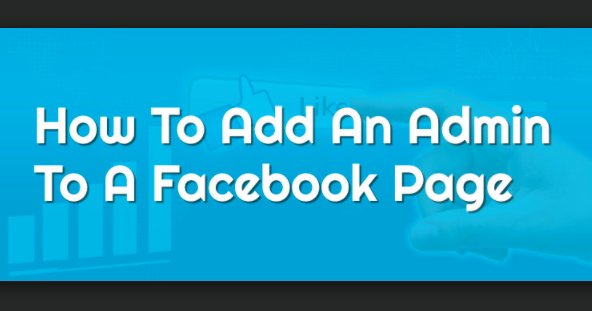
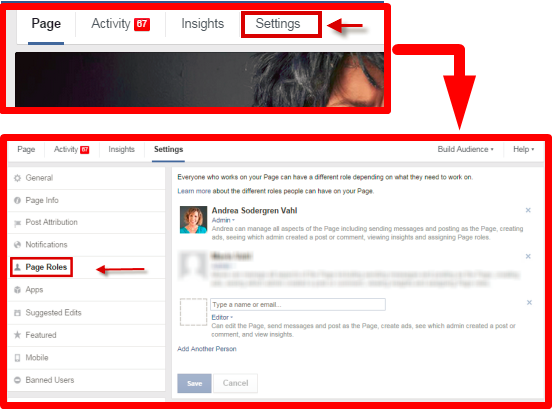
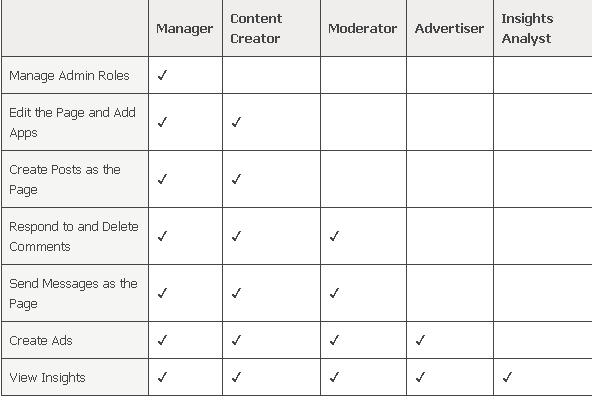
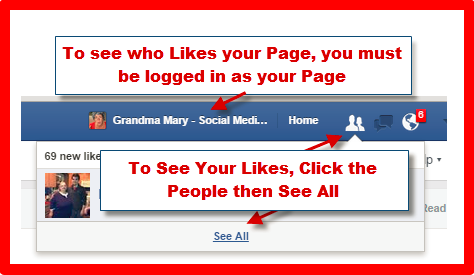

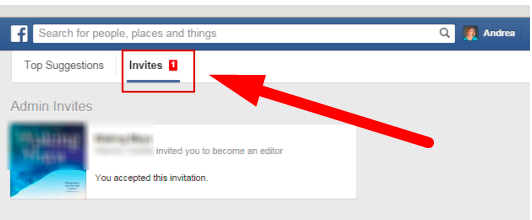
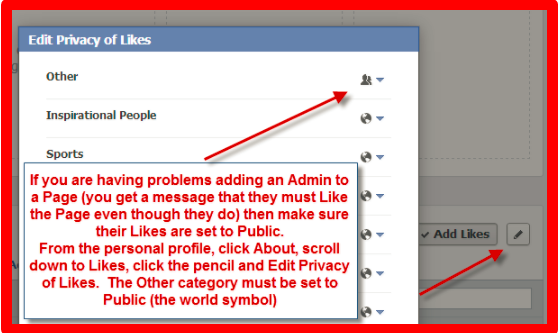

 in the top right of Facebook and select Settings
in the top right of Facebook and select Settings

 in the top right of any Facebook page
in the top right of any Facebook page
 at the top right of your Facebook page.
at the top right of your Facebook page.
 at the top of their profile
at the top of their profile


 in the top right of Facebook and select Create Group
in the top right of Facebook and select Create Group (More Sign)
(More Sign) (Add Icon) in the top right.
(Add Icon) in the top right. , scroll down to Groups and tap Create.
, scroll down to Groups and tap Create.
 in the top right corner of any Facebook page
in the top right corner of any Facebook page 

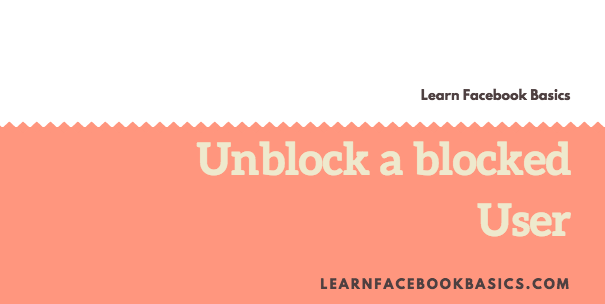
 in the top right of your Facebook page
in the top right of your Facebook page

 in the top right of any Facebook page
in the top right of any Facebook page
 at the top right and select Delete Album
at the top right and select Delete Album